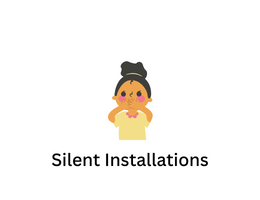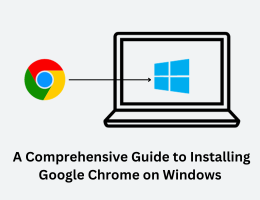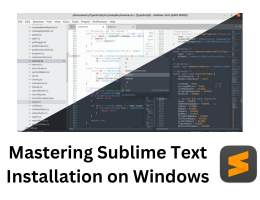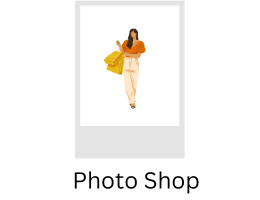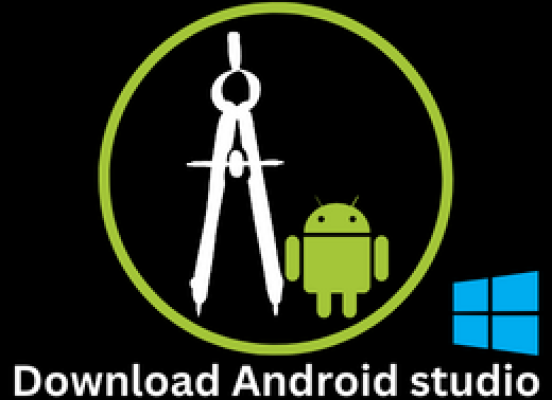
Step-by-Step Guide: How to Download and Install Android Studio on Windows
- By admin --
- Monday, 27 Mar, 2023
To download and install Android Studio on Windows, you can follow these steps:
- Go to the Android Studio website: https://developer.android.com/studio
- Click on the "Download Android Studio" button.
- Choose the "Download" option for Windows.
- Once the download is complete, double-click on the downloaded file to begin the installation process.
- Follow the prompts in the installation wizard to complete the installation process.
- When the installation is complete, click on the "Finish" button to launch Android Studio.
Here are the detailed steps to download and install Android Studio on a Windows computer:
-
Go to the Android Studio website: https://developer.android.com/studio
- Open your web browser and go to the Android Studio website by typing the URL above into the address bar or by clicking on the link provided.
-
Click on the "Download Android Studio" button.
- On the Android Studio website, you'll see a big green button that says "Download Android Studio". Click on this button to begin the download process.
-
Choose the "Download" option for Windows.
- After clicking on the download button, you'll be taken to a new page with several download options. Look for the option that says "Download for Windows" and click on it. This will start the download process for the Windows installer file.
-
Once the download is complete, double-click on the downloaded file to begin the installation process.
- After the download is complete, navigate to the folder where the file was saved and double-click on it. This will launch the Android Studio installer.
-
Follow the prompts in the installation wizard to complete the installation process.
- The installer will guide you through a series of prompts to complete the installation process. You may need to choose an installation location, agree to the terms and conditions, and select any additional features you want to install.
-
When the installation is complete, click on the "Finish" button to launch Android Studio.
- After the installation is complete, click on the "Finish" button to close the installer and launch Android Studio. The first time you launch Android Studio, it may take a few minutes to set up and configure your environment.
That's it! Once you've completed these steps, you should have Android Studio installed on your Windows computer and be ready to start developing Android apps.