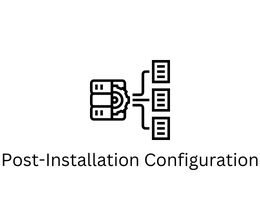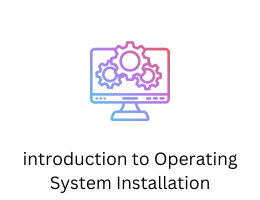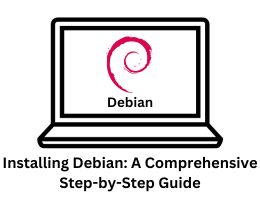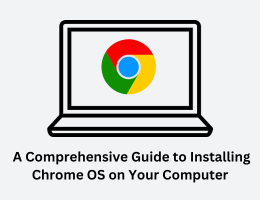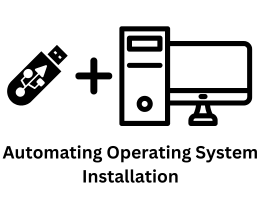Download Linux
How to download Linux ?
- By admin --
- Friday, 10 Mar, 2023
Choose a Linux distribution: There are many different versions of Linux available, each with its own features and community support. Some popular distributions include Ubuntu, Fedora, Debian, and Mint. Choose a distribution that fits your needs and experience level.
-
Download the ISO file: Once you have chosen a distribution, go to the official website and download the ISO file. This is a file that contains the entire Linux operating system and can be used to create a bootable USB drive or DVD.
-
Create a bootable USB drive or DVD: To install Linux on your computer, you will need to create a bootable USB drive or DVD. This will allow you to boot your computer from the USB drive or DVD and install Linux on your hard drive. There are many tools available for creating a bootable USB drive, such as Rufus, Etcher, or Unetbootin. Follow the instructions provided by the tool to create the bootable media.
-
Boot from the USB drive or DVD: Once you have created the bootable media, insert it into your computer and restart the computer. Make sure that your computer is set to boot from the USB drive or DVD before the hard drive. You may need to change the boot order in your computer's BIOS or UEFI settings.
-
Install Linux: Once you have booted from the USB drive or DVD, you will see a welcome screen with options to try Linux or install it on your hard drive. Choose the "Install Linux" option to begin the installation process. Follow the on-screen instructions to select your language, time zone, and partition your hard drive.
-
Customize your installation: During the installation process, you will have the option to customize your installation by choosing the packages you want to install, setting up user accounts, and configuring the network settings.
-
Finish the installation: Once you have customized your installation, the installer will begin copying files to your hard drive. This may take several minutes or longer depending on the size of your hard drive and the options you have chosen. Once the installation is complete, you will be prompted to restart your computer.
How To Start Linux Full Explanation.
-
Power on your computer: Make sure your computer is powered on and connected to a power source.
-
Boot your computer: Press the power button to boot up your computer. During the boot process, your computer's firmware will run a series of checks to make sure everything is functioning properly. This is known as the Power-On Self-Test (POST).
-
Choose Linux as the operating system: If you have more than one operating system installed on your computer, you will be presented with a boot menu where you can select the operating system you want to use. Use the arrow keys on your keyboard to select Linux, then press Enter to start it. If Linux is the only operating system installed on your computer, it will automatically start when you power on your computer.
-
Log in: Once Linux has booted up, you will be presented with a login screen. Enter the username and password you created during the installation process, then press Enter. If you're using a graphical user interface, you will typically see a login screen with a username and password prompt. If you're using a text-based console, you'll see a command line prompt where you can enter your username and password.
-
Explore the desktop environment: After logging in, you will be taken to the Linux desktop environment. The desktop environment may vary depending on the Linux distribution you are using, but it will typically include a menu bar or launcher, a taskbar or dock, and various icons and widgets. Take some time to explore the interface and familiarize yourself with the available features and tools.
-
Start using applications: To start using applications, you can click on their icons in the menu or on the desktop, or use the terminal to run commands. Linux has a wide range of applications available, including web browsers, text editors, media players, and more. You can launch applications by clicking on their icons in the menu or on the desktop, or by using the terminal to run commands.
That's it! You're now ready to start using Linux. If you're new to Linux, it may take some time to get used to the interface and tools, but with practice, you'll soon become comfortable and efficient with the operating system.