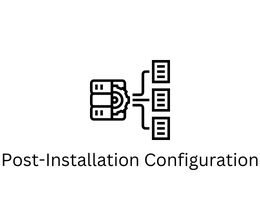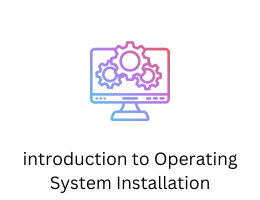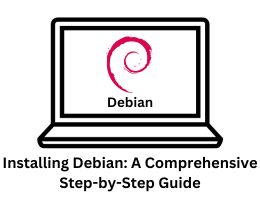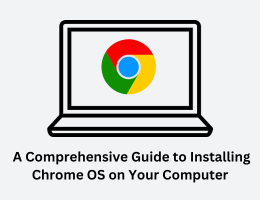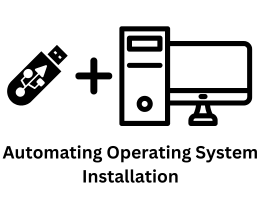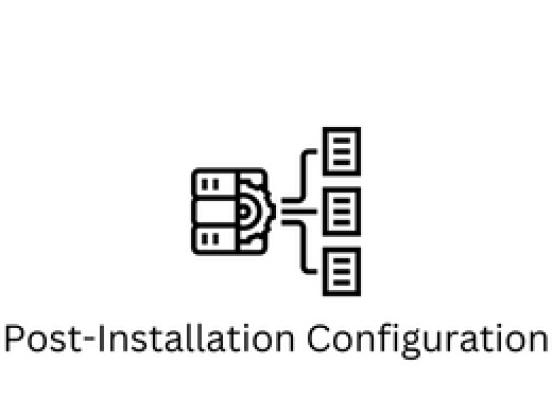
Post-Installation Configuration
- By admin --
- Saturday, 16 Dec, 2023
Post-Installation Configuration: Ensuring a Smooth Operating System Experience
After successfully installing an operating system, the journey to a fully functional and optimized system is not yet complete. Post-installation configuration plays a pivotal role in shaping the user experience, enhancing security, and optimizing performance. This phase involves fine-tuning various settings, updating software, and ensuring that the system is ready for the user's specific needs. In this comprehensive guide, we will delve into the essential steps for post-installation configuration across different operating systems.
1. System Updates: One of the first and foremost tasks post-installation is updating the operating system. Software developers regularly release updates to patch security vulnerabilities, fix bugs, and introduce new features. For Windows users, Windows Update is the primary tool for this purpose. In Linux distributions, commands like sudo apt update && sudo apt upgrade (for Debian-based systems) or yum update (for Red Hat-based systems) can be used. macOS users can check for updates through the App Store.
2. Driver Installation and Updates: Ensuring that the system has the latest drivers is crucial for optimal hardware performance. This includes drivers for graphics cards, network adapters, sound cards, and other peripherals. On Windows, the Device Manager is a central location for managing and updating drivers. Linux often fetches drivers during the system update process, but proprietary drivers may require manual installation. macOS users can find driver updates through the App Store or directly from the hardware manufacturer's website.
3. Security Configuration: Enhancing system security is paramount in the digital age. Configure and activate the built-in security features of the operating system. On Windows, this includes Windows Defender and the built-in firewall. Linux users can set up firewalls using tools like ufw (Uncomplicated Firewall) or iptables. macOS has its built-in security features and permissions system that should be reviewed and adjusted as needed.
4. User Accounts and Permissions: Review and configure user accounts and permissions to ensure a secure and organized user environment. Set strong passwords, configure user privileges, and consider creating separate user accounts for different users or purposes. This step is crucial in preventing unauthorized access and safeguarding sensitive data.
5. Network Configuration: Configure network settings to ensure a stable and secure internet connection. This includes setting up Wi-Fi or Ethernet connections, configuring DNS settings, and ensuring proper IP addressing. Check for the presence of network-specific tools or utilities that may assist in monitoring and managing network connections.
6. System Preferences and Settings: Each operating system comes with a plethora of settings and preferences that allow users to tailor their experience. Adjust display settings, keyboard shortcuts, language preferences, and other personalization options according to user preferences. This step not only enhances user comfort but also contributes to overall system efficiency.
7. Software Installation: Install essential software applications needed for productivity, entertainment, or specific tasks. This may include office suites, web browsers, media players, and development tools. On Windows, the Microsoft Store and third-party installers can be used. Linux users can leverage package managers like apt, yum, or snap for software installation. macOS users often download and install applications from the App Store or third-party sources.
8. Backup and Recovery Setup: Implement a robust backup and recovery strategy to safeguard important data. This may involve configuring automatic backups to an external drive, setting up cloud backups, or utilizing built-in backup tools provided by the operating system. Regularly test the backup and recovery process to ensure its effectiveness in case of unforeseen events.
9. Power Management: Configure power management settings to optimize energy consumption and extend battery life for laptops. Adjust screen brightness, sleep settings, and hibernation options based on personal preferences and usage patterns. Proper power management not only contributes to environmental sustainability but also ensures a longer lifespan for hardware components.
10. Performance Optimization: Fine-tune system settings to optimize performance. This may include disabling unnecessary startup programs, managing background processes, and adjusting visual effects. On Windows, the Task Manager is a valuable tool for monitoring and managing running processes. Linux users can use tools like htop for this purpose. macOS users can utilize the Activity Monitor.
Conclusion: Post-installation configuration is the bridge between a fresh operating system installation and a fully tailored, secure, and efficient computing environment. Users should approach this phase systematically, addressing each aspect to ensure a smooth and personalized computing experience. Regularly revisiting these configurations, especially after major updates or changes in hardware, is essential to maintain the system's health and performance over time. By following these guidelines, users can unlock the full potential of their operating systems and enjoy a seamless computing experience.