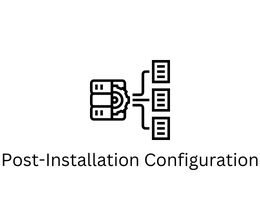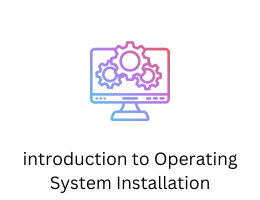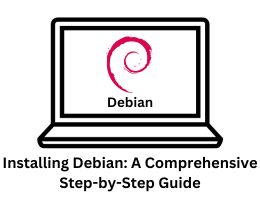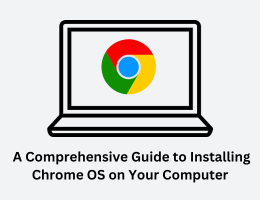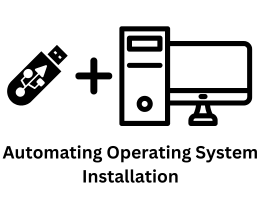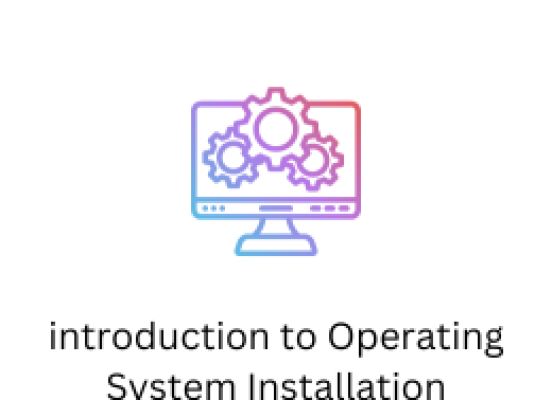
Introduction to Operating System Installation: An overview of what operating system installation is and its importance
- By admin --
- Tuesday, 07 Nov, 2023
The installation of an operating system is a fundamental step in setting up any computing device, whether it's a personal computer, server, or even a mobile phone. It's the process through which a basic software layer, known as the operating system, is loaded onto a computer's hardware, enabling it to function and interact with users and applications. In this article, we will delve into the intricacies of operating system installation, explore its significance, and gain a better understanding of the key components involved.
What is Operating System Installation?
At its core, operating system installation is the process of loading and configuring an operating system (OS) onto a computer or device, making it ready for use. The operating system serves as a bridge between the hardware components of the device and the software applications that run on it. Without an operating system, the computer would be little more than an inert collection of electronic components.
Operating systems come in various flavors, including Windows, macOS, Linux, Unix, and more, each tailored to specific device types and user requirements. The installation process can vary depending on the chosen OS and the hardware it's being installed on, but the basic principles remain largely consistent.
The Importance of Operating System Installation
Understanding the importance of operating system installation requires a grasp of the roles an operating system fulfills in the computing ecosystem:
1. Hardware Abstraction
Operating systems provide a layer of abstraction between the hardware and software. They shield software applications from the intricacies of hardware components, such as the central processing unit (CPU), memory, and storage devices. This abstraction allows software developers to create applications that are independent of the specific hardware, making it easier to write and maintain software that can run on a wide range of devices.
2. Resource Management
Operating systems manage system resources efficiently. This includes allocating CPU time, managing memory usage, and handling input and output operations. Proper resource management ensures that multiple applications can run concurrently without conflicts, which is crucial for multitasking and multi-user environments.
3. User Interface
Operating systems often provide a user-friendly interface that allows users to interact with the computer or device. Graphical user interfaces (GUIs) make it more accessible for users to perform tasks, access files, and run applications. This user interface layer is a significant aspect of user experience.
4. File System Management
Operating systems organize and manage files and directories on storage devices. They ensure data integrity, access control, and efficient retrieval of information. The file system is a vital component for data storage and retrieval.
5. Security
Operating systems play a pivotal role in securing the system. They enforce access controls, protect against malicious software (such as viruses and malware), and provide mechanisms for user authentication. Security is a critical aspect in the context of privacy and data protection.
6. Device Drivers
To communicate with hardware devices like printers, graphics cards, and network adapters, operating systems employ device drivers. These drivers act as intermediaries between the OS and hardware, translating high-level commands into hardware-specific instructions.
7. System Updates and Maintenance
Operating systems require regular updates to patch security vulnerabilities, improve performance, and introduce new features. The installation and management of these updates are part of the ongoing lifecycle of the operating system.
8. Compatibility and Portability
The choice of operating system can affect software compatibility. Developers must ensure their applications are compatible with the OS in use. Additionally, operating systems can be designed for specific hardware architectures or be highly portable to run on various platforms.
The Operating System Installation Process
The operating system installation process typically involves several key steps:
1. Booting from Installation Media
To start the installation, the computer needs to boot from installation media, such as a bootable USB drive or a DVD. Booting is the process of loading the initial code that sets up the installation environment.
2. Choosing Installation Options
During installation, users are presented with various options. These might include selecting the language, region, and keyboard layout. Users also need to choose between an upgrade (if applicable) and a clean installation, where the OS is installed on a blank slate.
3. Disk Partitioning
Partitioning involves dividing the storage space into one or more sections on the hard drive or SSD. These partitions can be used to separate the OS from user data or to accommodate multiple operating systems in a dual-boot configuration.
4. Copying System Files
The installation process copies the necessary system files to the designated partition. These files include the OS kernel, system libraries, and essential utilities.
5. Configuration and Customization
Users may be required to configure system settings such as user accounts, network settings, and security options. Customization allows the OS to be tailored to individual or organizational needs.
6. Installation Completion
Once all necessary files are copied, and settings are configured, the installation process finalizes and prepares the system for its first boot with the new operating system.
Common Installation Scenarios
Operating system installations can vary based on the context and the type of device:
1. Desktop and Laptop Computers
For personal computers, operating system installation typically involves booting from installation media, selecting options like language and keyboard layout, and proceeding with the installation. In most cases, users install a single OS, although dual-boot configurations with multiple OSes are also possible.
2. Servers
Server installations often prioritize stability, security, and specific server-related features. They may require advanced configuration for services like web hosting, database management, and virtualization.
3. Mobile Devices
Mobile operating system installations, like Android or iOS, are typically managed through over-the-air updates provided by the device manufacturer or mobile carrier. Users rarely perform a full OS installation on mobile devices.
4. Virtual Machines
Installing operating systems within virtual machines is common for development, testing, and server virtualization. Virtual machine software allows users to create and manage virtual instances of various operating systems on a single physical host.
Conclusion
Operating system installation is a foundational step in the lifecycle of a computing device. It plays a crucial role in ensuring the seamless interaction between users, software applications, and hardware components. Understanding the importance of operating system installation and the various components involved can empower users to make informed choices and manage their systems effectively. Whether it's a personal computer, a server, or a mobile device, the installation of an operating system is the gateway to unlocking the full potential of modern computing.