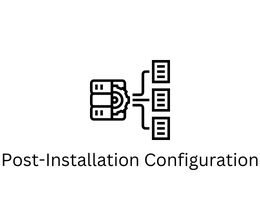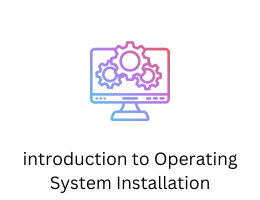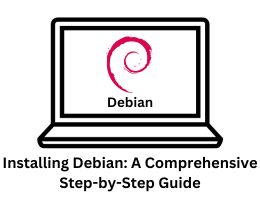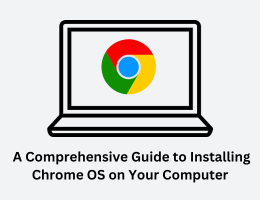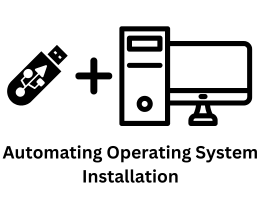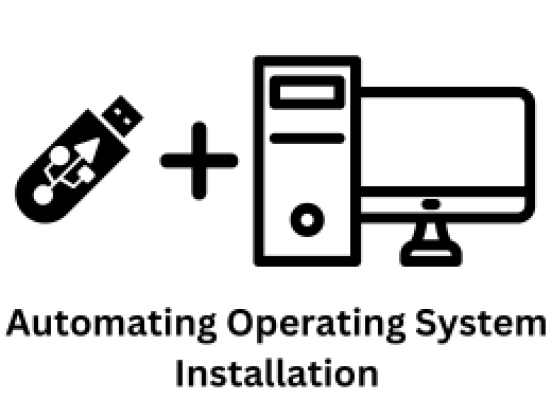
Automating Operating System Installation: A Comprehensive Guide
- By admin --
- Saturday, 12 Aug, 2023
Setting up multiple computers with an operating system can be a time-consuming task, especially in scenarios where consistent setups are needed across various machines. Fortunately, there is a powerful approach to streamline this process: automating the installation procedure. In this comprehensive guide, we will explore the utilization of the Preboot Execution Environment (PXE) method to automate installations for both Linux and Windows operating systems.
Step 1: Preparing the Infrastructure
For Linux:
-
Choose a Dedicated Server: Select a dedicated server or a virtual machine that will act as the central hub for the automated installation process. This server will serve as the source for various installation files.
-
Install Required Software: Install essential software components, including a DHCP server, a TFTP server, and a web server (such as Apache or Nginx).
-
Configure DHCP Server: Configure the DHCP server to allocate IP addresses to machines attempting to boot from the network. Provide information about the location of the TFTP server and the initial boot files, such as
pxelinux.0. -
Set Up TFTP Server: Set up the TFTP server to host critical files like
pxelinux.0, kernel images, and the initial ramdisk (initrd) files. These files are necessary for the initial stages of the automated installation process.
For Windows:
-
Install Windows Deployment Services (WDS): Select a Windows Server machine and install the Windows Deployment Services role using Server Manager.
-
Import Installation Images: Import the Windows installation images (WIM files) into the WDS server. These images will be used as the source for automated Windows installations.
-
Create Unattended Answer Files: Craft unattended answer files (XML files) that contain responses to installation prompts. These files will enable the automated installation of Windows without manual intervention.
Step 2: Automating the Installation Process
Automating Linux Installation:
-
PXE Boot Configuration: Configure the target computers to boot from the network using the PXE protocol. This action prompts the computers to obtain network settings from the DHCP server and locate the PXE server.
-
Menu Customization: Customize the PXE boot menu to include options for automated installations. This menu will provide users with the choice to initiate automated installations.
-
Integrating Kickstart: Modify the PXE boot menu to point to the location of the Kickstart file. When users select this option, the Kickstart file guides the installation process automatically, answering setup questions and configurations.
Automating Windows Installation:
-
PXE Boot Setup: Configure the target machines to initiate booting from the network using PXE. These machines will communicate with the WDS server and present available Windows installation images.
-
Image Selection and Answer File Integration: Choose the desired Windows installation image and provide the path to the unattended answer file. The answer file contains predefined responses to installation prompts.
-
Effortless Installation: Once the Windows image is chosen, the installation proceeds automatically on the target system. The answer file eliminates the need for manual input during the installation process.
Conclusion
Automating the operating system installation process through the integration of PXE, Kickstart (for Linux), and WDS (for Windows) offers immense benefits in terms of time savings, consistency, and reduced manual effort. This guide has outlined the step-by-step procedures to establish the necessary infrastructure components and implement automated installations for both Linux and Windows operating systems.
It is essential to understand that variations in steps and configurations may arise based on the specific operating systems and tools utilized. Testing the automated process in a controlled environment before deploying it in production ensures smooth and efficient system deployment. By adopting this automation approach, you can simplify and expedite the process of setting up multiple systems while ensuring a uniform configuration across the board.