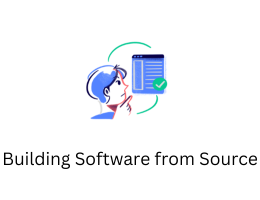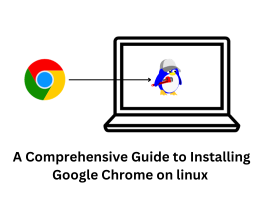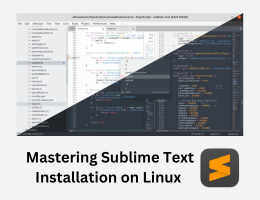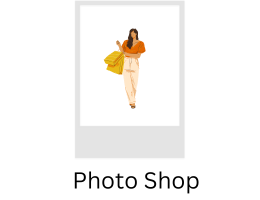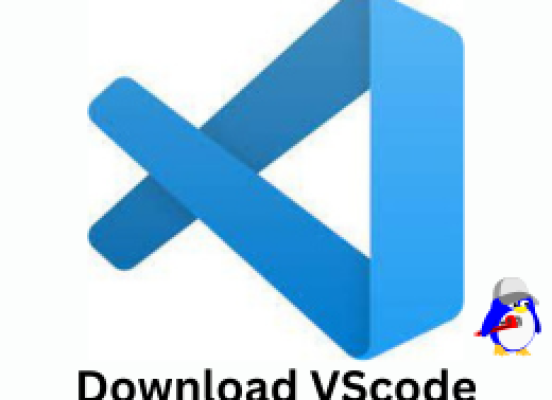
This is short headline
How to Install Visual Studio Code on Linux: A Step-by-Step Guide
- By admin --
- Saturday, 11 Mar, 2023
To download and install Visual Studio Code (VS Code) on Linux, follow these steps:
1. Open a terminal on your Linux machine.
To open a terminal on your Linux machine, you can search for "Terminal" in your application launcher or use a keyboard shortcut to open a new terminal window. The keyboard shortcut can vary depending on your Linux distribution, but it is usually something like Ctrl+Alt+T.
2. Go to the official VS Code website and download the .deb package for your Linux distribution. Alternatively, you can also download the package using the command-line tool wget. For example, to download the .deb package for the 64-bit version of Ubuntu, use the following command:
To download the package for your Linux distribution, you can go to the official VS Code website (https://code.visualstudio.com/Download) and select the appropriate download option for your Linux distribution. In this example, we are using the wget command to download the package for the 64-bit version of Ubuntu. The command downloads the package and saves it to your current directory.
3. Once the download is complete, navigate to the directory where the package is saved.
You can use the cd command to navigate to the directory where the package is saved. For example, if the package is saved in your Downloads folder, you can navigate to that folder using the following command:
cd ~/Downloads
4. Install the package using the command:
To install the package, you need to use the dpkg command, which is used to manage Debian packages on your system. The dpkg command does not resolve dependencies, so it is better to use the apt command to install packages on your system. The apt command can also resolve dependencies automatically. Therefore, you can use the following command to install the package:
sudo apt install ./.deb
Replace with the actual name of the .deb package you downloaded.
5. After the installation is complete, you can launch VS Code from the terminal by running the command code.
To launch Visual Studio Code after installation, you can simply type code in your terminal window. This will launch VS Code and you can start using it.
Note: If you encounter any issues during the installation process, make sure to consult the VS Code documentation for Linux installation troubleshooting.