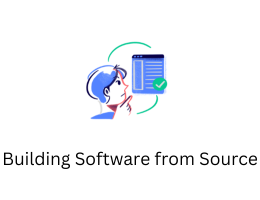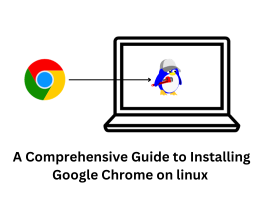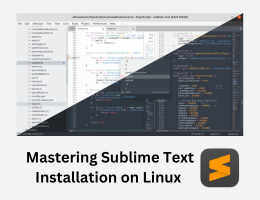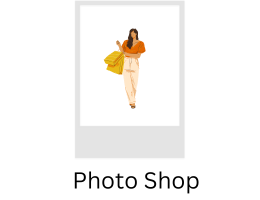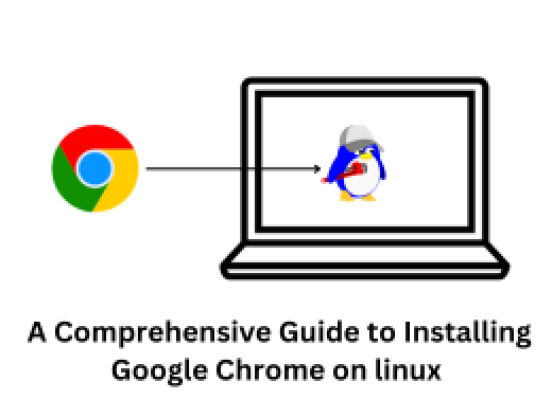
A Comprehensive Guide to Installing Google Chrome on Linux.
- By admin --
- Friday, 20 Oct, 2023
Installing Google Chrome on Linux is a relatively straightforward process that can be completed using the command line. By following these steps, you can quickly and easily set up Chrome on your Linux machine. In this comprehensive guide, I will walk you through the entire installation process, including the necessary commands and procedures to ensure a successful setup. Please note that the specific steps may vary slightly depending on your Linux distribution. For this guide, I will use Ubuntu as an example.
-
Update Your System: Before installing any new software, it's essential to update your system's package list and upgrade the existing packages to their latest versions. Open your terminal and execute the following commands:
sudo apt updatesudo apt upgrade -
Install Required Dependencies: Ensure that your system has necessary dependencies installed. Use the following command to install these prerequisites:
sudo apt install wget gdebi-core -
Download Google Chrome: You can download the latest version of Google Chrome directly from Google's official website using the following command:
wget https://dl.google.com/linux/direct/google-chrome-stable_current_amd64.debThis command will fetch the latest stable version of Google Chrome and save it in your current working directory.
-
Install the Package: Now, you can install the downloaded package using the
gdebicommand. Run the following command:sudo gdebi google-chrome-stable_current_amd64.debThis will prompt you to confirm the installation. Type 'Y' to proceed. Gdebi will automatically handle any dependencies and complete the installation process.
-
Accessing Google Chrome: Once the installation is complete, you can open Google Chrome through the application menu or by running the following command in your terminal:
google-chromeAlternatively, you can launch it from the command line with options or flags as needed.
-
Setting Google Chrome as Default Browser: If you want to set Google Chrome as your default browser, you can do so through the system settings or by executing the following command:
sudo update-alternatives --config x-www-browserSelect the option corresponding to Google Chrome from the list and press Enter.
-
Updating Google Chrome: To keep Google Chrome updated, you should enable the Google Chrome repository on your system. Run the following commands to set up the repository:
wget -q -O - https://dl-ssl.google.com/linux/linux_signing_key.pub | sudo apt-key add - sudo sh -c 'echo "deb [arch=amd64] http://dl.google.com/linux/chrome/deb/ stable main" >> /etc/apt/sources.list.d/google-chrome.list'sudo apt update -
After setting up the repository, you can update Google Chrome along with other system packages by running:
sudo apt upgrade -
Uninstalling Google Chrome: If, at any point, you need to remove Google Chrome from your system, use the following command:
sudo apt remove google-chrome-stableThis will remove Google Chrome from your system, but it won't remove your personal settings, such as bookmarks and history. To completely remove these, you can use the command:
rm -rf ~/.config/google-chrome/ -
Troubleshooting: If you encounter any issues during the installation process, ensure that your system meets the minimum requirements for running Google Chrome. Additionally, check for any conflicting software or dependencies that might be causing problems. You can also consult the Google Chrome support documentation or the Linux community for specific troubleshooting steps.
By following these steps, you can successfully install Google Chrome on your Linux system and enjoy a seamless browsing experience. Make sure to keep your Chrome installation updated regularly to benefit from the latest features and security patches.